Note: This is not for POP3 mailboxes
1. Click Tools
2. Click E-mail accounts (see picture)

3. On this next window (see picture below), choose option "View or change existing e-mail accounts" and then click Next
4. Click Change button (see picture below)
5. Click More Settings button (see picture below)
7. Click Add button and type in the name of the mailbox. Then Click OK
8. Click Next
9. Click Finish



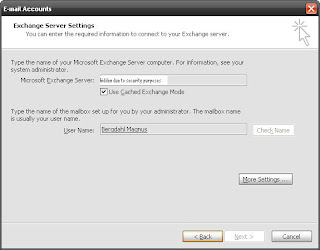



Inga kommentarer:
Skicka en kommentar